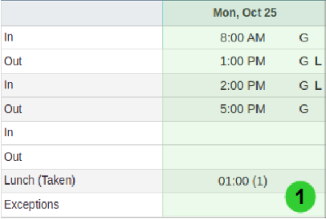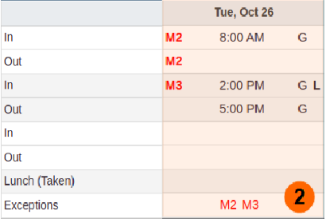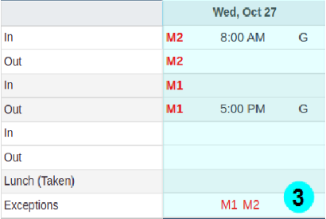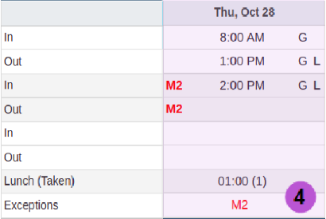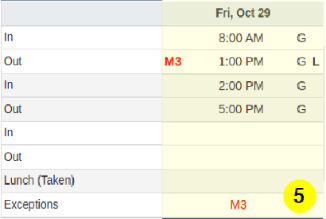TimeSheets
There are two types of timesheets, Punch timesheets and Manual timesheets. Manual timesheets are typically used in cases where employees manually record their hours worked as a total number of hours per day, rather than punching in/out.
Punch Timesheets
By default, employees assigned to the Regular Employees permission group may view their own timesheet, but not make any changes. However, the Supervisor or higher permission levels may view and modify the timesheets for employees that they have access to.
To view an employee timesheet:
- Click Attendance, then click TimeSheet in the main menu.
- Just below the button bar, choose the Date and Employee that you wish to view. The timesheet will appear, listing all the punches and absences for that week.
To Edit a punch on an employee timesheet:
-
Select the punch you want to edit.
-
Click Edit in the button bar or in the context menu.
-
Make any necessary changes and then click the Save button.
To add a New Punch on an employee timesheet:
-
Select a cell in the timesheet where you want to add a punch.
-
Click New Punch in the button bar or in the context menu.
-
Fill in the required fields on the Punch screen and then click Save.
To add a New Absence see Absences.
From the Jump To button on the top right, you can access the underlying Schedules, Pay Stubs, Employees, Pay Periods and Accumulated Time.
Depending on the policies setup and the method the employees are allowed to use for punching in/out, the following codes may display within the timesheet cells: (For reference see the timesheet view example shown below under the title 'Correcting TimeSheets').
- Exception policy codes - displayed on the left side of punch in/out cells and also in the Exceptions row. Exceptions are in red text in the Example below.TIP: If you hover over an exception code a pop-up box will display the exception name.
- Punch type codes - displayed near the right side of punch in/out cells (e.g. L=Lunch and B=Break).
- Information codes - displayed closest to the punch in/out time on the right (e.g. method used for punching in/out, G=GEO Location and F=Facial Photo).
Below the timesheet detail, the summary data is displayed:
- Accumulated Time from the currently displayed timesheet which includes daily totals of regular time, lunch/break time, sick time and overtime, if any.
- Accumulated Time (Table shown at the bottom left of the timesheet) gathered from the week and pay period associated with the currently displayed timesheet which includes totals of regular time, sick time and overtime, if any.
- Time spent in different Branches, Departments and Absence time, if applicable.
- Punch notes - if there is a note related to a particular punch a * appears on the left side of the punch in/out time and the actual note is displayed in the summary date area to the right of the table for Accumulated Time.
 and click Use Employees Timezone on an employees timesheet to display punches in the selected employees timezone, rather than the timezone of the supervisor or administrator who is currently signed in. With this mode enabled, punches can also be added /modified in the employees own timezone.
and click Use Employees Timezone on an employees timesheet to display punches in the selected employees timezone, rather than the timezone of the supervisor or administrator who is currently signed in. With this mode enabled, punches can also be added /modified in the employees own timezone.
Correcting TimeSheets
Example of a TimeSheet with Missing Punch Exceptions:
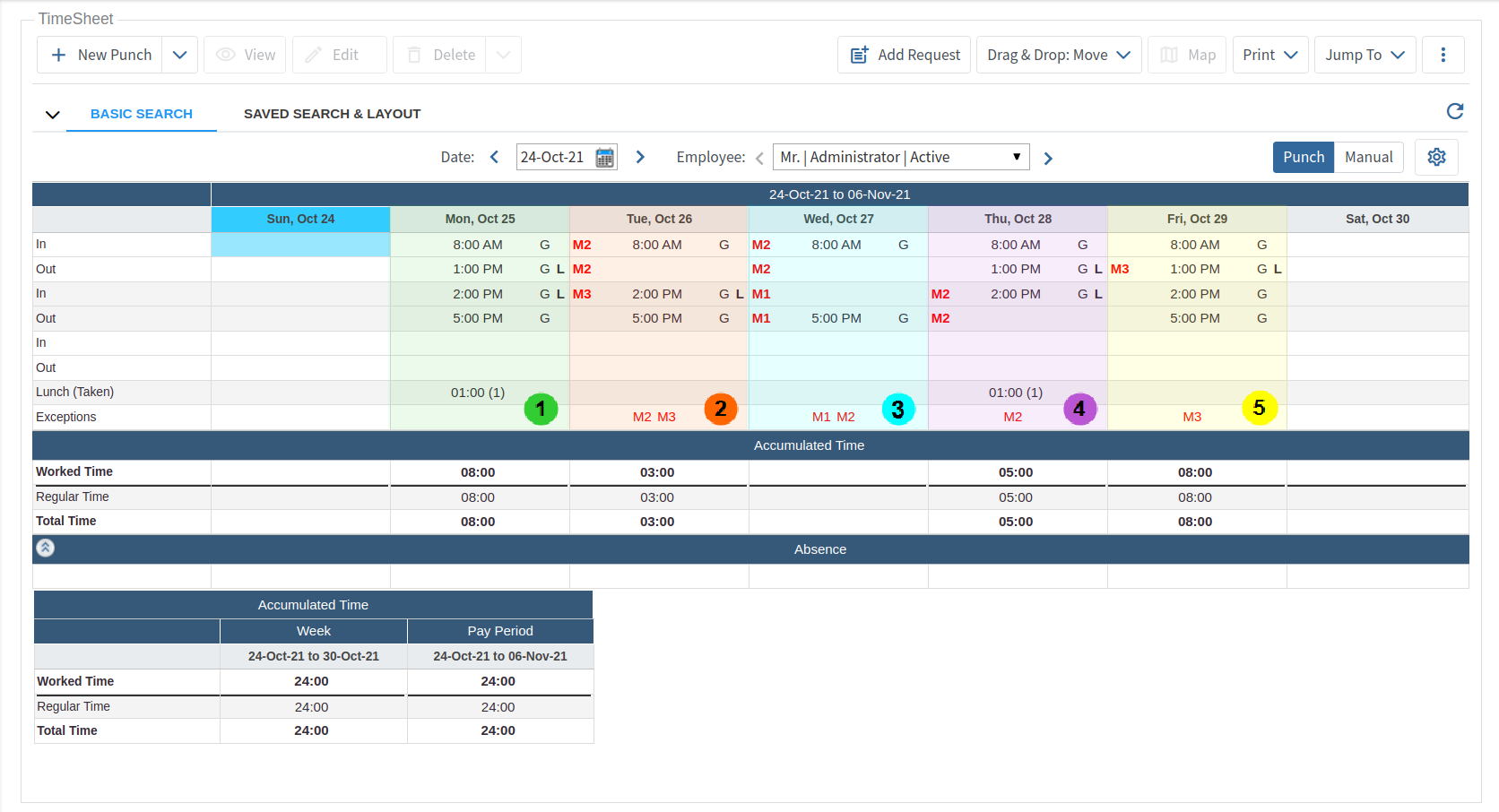
Examples Of How To Correct TimeSheets With Exceptions:
Refer to the image above for the corresponding numbered examples. See also Punching In/Out and Exceptions.
| Scenario: | An employee is regularly scheduled to work 8:00 AM to 5:00 PM. During the week some punch errors have occurred resulting in critical exceptions that require correcting. |

|
Monday shows each Punch In has a corresponding Punch Out, there are no blank cells between the punches and no exceptions are noted. This is an example of how punches should correctly appear on a timesheet, as compared to the following examples that have exceptions. |

|
Tuesday is missing a Punch Out for lunch creating M2/M3 exceptions. To correct this, double click on the empty cell between 8:00 AM and 2:00 PM and the Edit Punch screen will appear. Select the Punch type 'Lunch' and enter the Out time, i.e. 1:00 PM, then Save. |

|
The M1/M2 exceptions on Wednesday have two possible corrections: 1. If the employee did not take a lunch break as usual and even though there is a corresponding Punch In and Out for the day there should not be any empty cells between the punch time entries. To correct this, click and drag the 5:00 PM punch to the empty cell under 8:00 AM. The cell you are moving to will highlight in red as you hover over it. This will pair the two punches properly and clear the M1 & M2 exceptions. 2. If the employee actually took a lunch break but forgot to Punch In/Out, then add a Lunch Out time by double clicking on the cell below 8:00 AM and a Lunch In time by double clicking on the cell above 5:00 PM, then Save. |

|
On Thursday the employee forgot to sign out at the end of their shift, creating an M2 exception. To correct this, double click on the cell below 2:00 PM and enter the time the employee actually completed the shift, i.e. 5:00 PM, then Save. |

|
Friday the employee Punched In at 2 PM, however the Punch Type was not selected as Lunch. In this case the Meal policy for lunch will not take effect, so it needs to be corrected. Double click on the 2:00 PM punch In and change the Punch Type to 'Lunch', then Save. |
Manual Timesheets
Employees who have permission to use Manual timesheets can record total hours worked for each day.