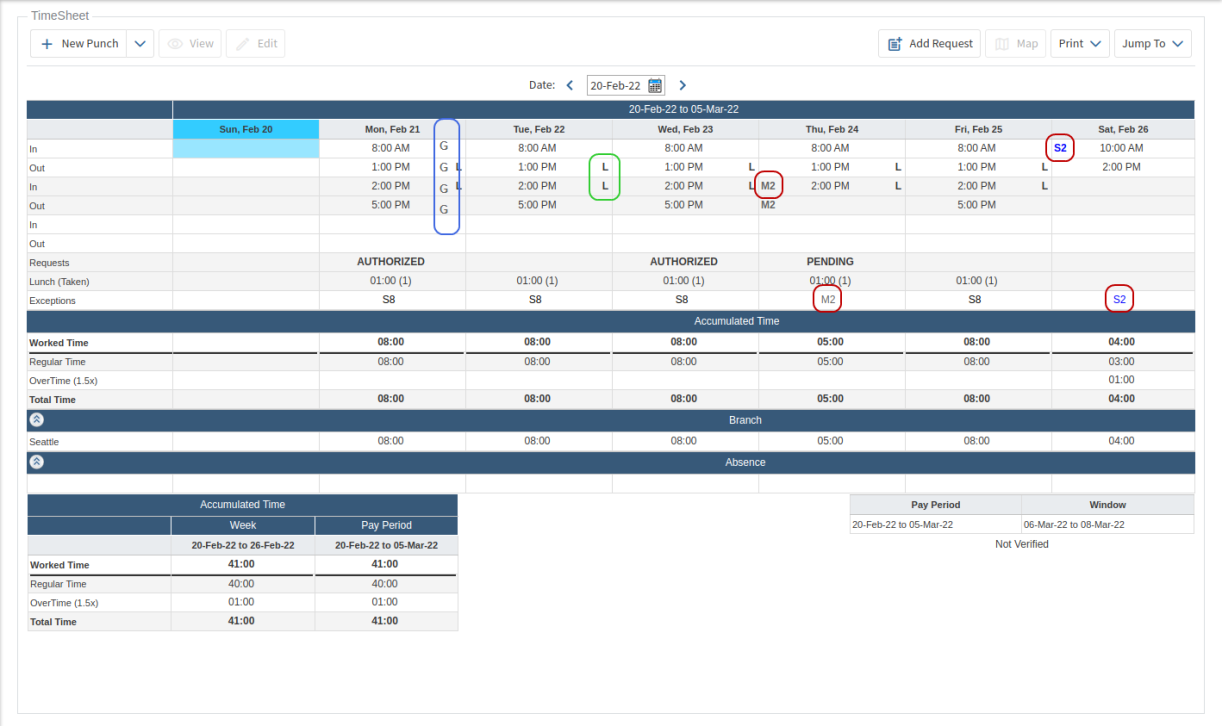TimeSheets
There are two types of timesheets, Punch timesheets and Manual timesheets. Manual timesheets are typically used in cases where employees manually record their hours worked as a total number of hours per day, rather than punching in/out.
Punch Timesheets
By default, employees may view their own timesheet, but not make any changes. However, if a change is required you can submit a Request to your supervisor explaining the reason for the change.
To view your Timesheet:
- Click Attendance, then click TimeSheet in the main menu.
- Just below the button bar, choose the Date that you wish to view. Your timesheet will appear, listing all the punches and absences for that week.
Depending on the policies setup and the method your employer allows you to use for punching in/out, the following codes may display within the timesheet cells:
(See the Example of a Timesheet shown below as a reference).
- Exception policy codes are displayed on the left side of punch in/out cells and also in the Exceptions row. (Some of the exceptions are encircled in red in the image below.)
- Punch type codes are displayed near the right side of punch in/out cells (e.g. L=Lunch and B=Break). (Some of the lunch punches are encircled in green in the image below.)
- Information codes are displayed closest to the punch in/out time on the right (e.g. method used for punching in/out, G=GEO Location and F=Facial Photo). (These are encircled in blue in the image below.)
Below the timesheet detail, the summary data is displayed:
- Accumulated Time from the currently displayed timesheet which includes daily totals of regular time, lunch/break time, sick time and overtime, if any.
- Accumulated Time (Table shown at the bottom left of the timesheet) gathered from the week and pay period associated with the currently displayed timesheet which includes totals of regular time, sick time and overtime, if any.
- Time spent in different Branches, Departments and Absence time, if applicable.
- Punch notes - if there is a note related to a particular punch, an asterisk * appears on the left side of the punch in/out time and the actual note is displayed in the summary date area to the right of the table for Accumulated Time.