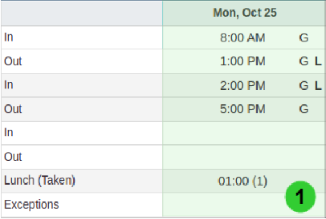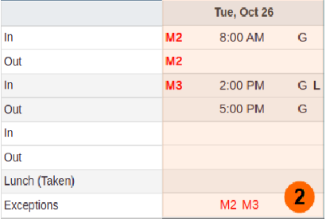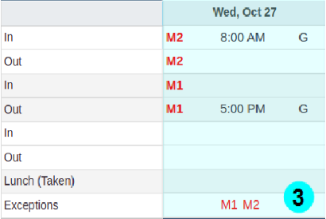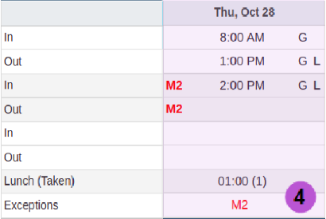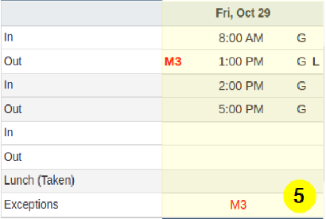Requests
Requests are submitted by employees to their supervisor, to correct exceptions or punch times, ask for time off or a change to their schedule.
Employees can submit requests to a supervisor by using one of the following methods:
Method 1, which pre-populates required information, thereby simplifying the process
-
From your timesheet or schedule, click on the specific punch or schedule which requires a request.
-
Then click on the Add Request button in the button bar.
- Check the pre-populated fields for accuracy or edit any required fields. See the chart below for more information.
- Click Send in the button bar to route the Request to the supervisor.
Method 2
- Click on the drop-down arrow at the far right side of the header bar to open the Employee Profile Menu, then click Requests.
- Click New in the button bar.
- Complete the Request.
- Click Send in the button bar to route the Request to the supervisor.
An example of a timesheet with missing punch exceptions and examples of when to submit requests can be found below.
|
|||||||||||||||||||||||||
Exceptions and Requests
Example of a TimeSheet with Missing Punch Exceptions:
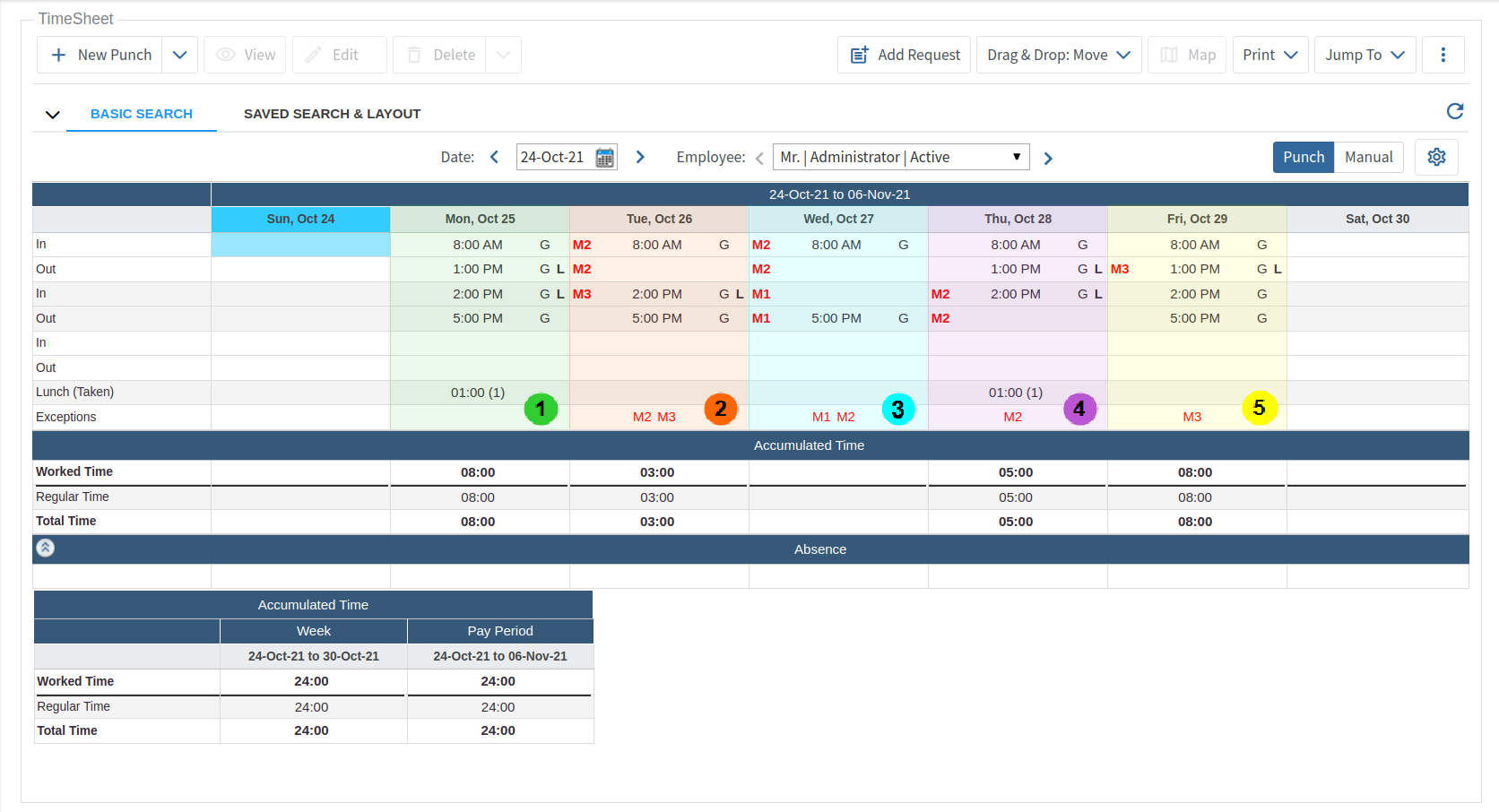
Examples of when to submit Requests:
Refer to the image above for the corresponding numbered examples.